In some cases there is an issue with installing the following update “Security Update for Microsoft Visual Studio 2008 Service Pack 1 (KB971092)”. The workaround to properly install the update you must set the security on the files vsvars32.bat and vcvarsall.bat to allow the local Users group write permission on those files. I am not sure why this is an issue but from reading other posts and such on the issue most of the affected people do not have vc++ installed.
They can be found in the following folders:
x86
x64
I opened up VS 2008 the other day and noticed that there were multiple instances of the same toolbox item listed (e.g. there were 4 Button controls listed). I tried to reset the Toolbox but nothing seemed to solve the problem.
The fix was to close VS and delete the 4 *.tbd files located @ C:\Documents and Settings\USER_NAME\Local Settings\Application Data\Microsoft\VisualStudio\9.0\ (under XP / Win2k3) or C:\Users\USER_NAME\AppData\Local\Microsoft\VisualStudio\9.0\ (under Vista / Win2k8 / Win7)
Upon restarting VS seems to rebuild these files and fixed the issue. Not sure why this happened and seems nobody else does either.
When developing using Visual Studio (VS) Microsoft recomends that you run VS with elevated permissions for debugging, for the most cases you really don’t need to do this but if you want to make it easier on yourself you can force VS to elevated permissions on the shortcut. Just right click on the shortcut and select Properties from the context menu then select the Compatibility Tab and check off the Run As Administrator check box as seen below. Now you probably want to turn off the UAC feature with this as well, this guide shows a few ways to do this.
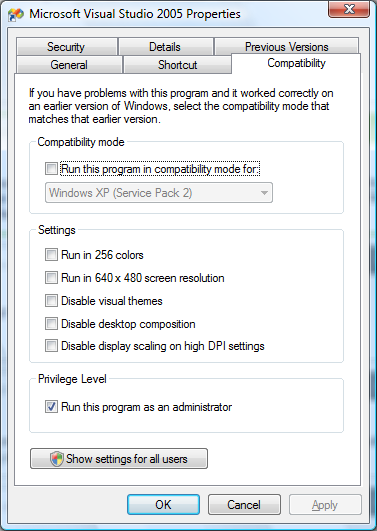
That’s it.
"Application popup: Windows - Delayed Write Failed : Windows was unable to save all the data for the file 'xxx'. The data has been lost. This error may be caused by a failure of your computer hardware or network connection. Please try to save this file elsewhere."
I had this error recently during my nightly backups. I narrowed it down to my server’s 10/100/1000Mbps LAN card. Since my network is only 10/100Mbps I forced the speed and duplex to 100Mpbs and Full Duplex rather than Auto Negotiate. After I did this the error went away and my network latency issues got better.
"You must use the Role Management Tool to install or configure Microsoft .NET Framework 3.0 x64 (or x86) (Windows 2008)"
Under Windows 2008 .NET is considered a Feature; to install open up the Server Manager and highlight Features -> Add Feature it is at the top of the list. To install the .NET 3.5 framework use the installer method.